- Select the text that you want to enhance.
- Click on the Text menu and select Character Properties.
The Character Properties box is displayed.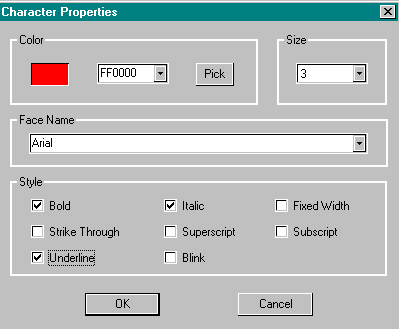
-
To change the font color:
- Click on the Pick button.
The Color Pallet is displayed. - Click on the color that you want to use.
The color is displayed in the color/solid block. - Click OK to return to the Character Properties box.
- Click on the Pick button.
- To change the font size:
- Click the drop down icon to see the list of font sizes.
This list provides HTML font sizes 1 (smallest) through 7 (largest). Size 3 is the default, which is approximately equivalent to 12 point text.
Navigator only: Also provides font sizes "big" and "small". Big adds one point to the current font size. Small subtracts one point from the current font size. - Click on the font size that you want to use.
The size is displayed in the box.
- Click the drop down icon to see the list of font sizes.
- To change the Font Face:
- Click on the Font Face drop down icon to see the list of fonts.
Be careful in choosing fonts. Most browsers match fonts to what fonts are available on the PC where the Web page is viewed. - Click on the Font to select it.
The font name is displayed in the box.

NoteAlthough Web Factory display a complete list of all of your fonts while you are desiging a Web page, a user can only see a particular font if they have that font on their computer. If the font is not available, the browser will pick the closest font or default to Times New Roman. - Click on the Font Face drop down icon to see the list of fonts.
- To add special effects choose any one or more of the following styles:
bold, italic, underline, subscript, superscript, andstrikethrough.
Navigator only: Also provides the text style.
Explorer only: Also includes the text style.
See Design Enhancements - Marquees for more information on creating a marquee. -
Click OK to close the Character Properties box.
The text changes to reflect the options that you chose in the Character Properties box.
Click on the Right Click Pop-Up menu to access Character Properties.
| Return to Table of Contents | Return to Design Enhancements |